We are often asked how to provide access to The Knowledge Basket for our licensed users when they are not on the office, corporate or campus network. We have three solutions for this problem. We’re happy to provide advice and guidance if you need help deciding which is the best mechanism for you.
In no particular order, the three mechanisms are…
Reverse Proxy Server
A “reverse proxy server” is a server that is on your network that indirectly provides access to The Knowledge Basket (and other) services. The EZProxy server is a popular choice for this solution. It’s the best solution if you have a large number of users that require access to us. The disadvantages are that it’s another service to build and maintain. You also need to ensure that only your authorised users are permitted access to the reverse proxy server – to ensure that you do not accidentally provide access to The Knowledge Basket to everybody on the public Internet.
Referral URL
The referral URL option does not require you to set up a separate server. It only requires that you have a link directly to the search page of the required database from your Intranet. For example the Newztext database link is https://www.knowledge-basket.co.nz/databases/newztext/search-newztext/
The steps required to set this up are:
- Create a link on your Intranet directly to the search page of the required database on The Knowledge Basket. Note – this will not work if the link is to our home page, or to the home page for a database. The link target must be the search page for the database.
- Tell us that you have done this, and inform us of the URL of the Intranet page containing the link. This will enable us to recognise all users from this Intranet page as being associated with you.
- Ensure that this Intranet page is only available from inside your network, or is protected from general use. For example requiring that a valid username / email address / password / borrower number are entered.
Personal Accounts
We have a new feature that we refer to as “Personal Accounts”. This allows your staff and users to create a personalised account to access The Knowledge Basket from anywhere, anytime, using any device.
There are no special steps required to set this up. This is standard functionality, however the initial creation of each personalised account must be done from your corporate, office, or campus network.
Every user that requires a personalised account does the following:
- Go to the search page of any Knowledge Basket database while on the corporate, campus or office network.
- Click on the “Register” button displayed on the top right hand side of the search page. This is immediately underneath the welcome message.
- This displays a form. Please provide your name, email address, and the password that you would like to use when logging in. The job title, phone number and mobile number fields are optional. They do help us contact you if you need assistance though. Then click on “Create my account”.
- We automatically and immediately send you an email. This contains a link saying “Please confirm that your email address is valid”. You’ve probably entered the wrong email address if this does not arrive promptly.
- Click on this link. DO NOT reply to it.
- Now you have an email address and password that you can use to log into The Knowledge Basket from anywhere.
We recommend the use of personal accounts even if you only use The Knowledge Basket when you are at work. The main benefit is that we provide you with a “History” button that shows you all previous searches, and document views. You can very quickly return to any previous search by clicking on the query shown from the history page. You can also see a list of the documents that you viewed as a result of any search. This is handy when you know you found an interesting document recently, but you don’t remember quite how you found it.
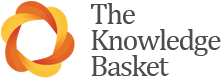
Recent Comments