The Knowledge Basket provides a search screen designed to facilitate searching both by novice searchers, and by expert searchers.
Simple Searches
At its simplest, the search form can be used simply by entering the search words in one box, and clicking on the Search button.
For example: If we entered the words child poverty, the result will be articles retrieved with either of the words in them, sorted by relevance i.e. documents with both words in them will be
displayed first.
Note that by default the search will match word stems – for example, child, children
If we wish to retrieve only documents that contain the exact phrase child poverty, we can enter it surrounded by double quotes: “child poverty”
A further refinement would be to specify the proximity the words must have, before retrieval. For example, we can specify that documents be matched if the words child and poverty fall within 5 words of each other: “child poverty”~5 – or within 10 words: “child poverty”~10
Combining Words
The easiest way to combine sets of words or phrases is to enter the next set of words in the second box, and leave the button “Required” selected.
For example in the first searchbox the words child poverty and in the second box,the words “measure*” with an asterisk, and “monitor*” which will retrieve articles with the words child poverty together with measure, measurement, measuring, monitor, monitoring etc
Explicit Search Syntax
You can combine search terms in different ways using AND, OR, NOT. Note that these operators must be entered in capitals. If they are entered in lowercase, the search will retrieve on those words – for example if you enter “fish and chips” you will retrieve documents with that exact phrase in them. If you enter “fish” AND “chips” you will retrieve documents with those words anywhere in the text.
Nested search syntax is supported: (“climate change” OR “global warming”) AND (“island*” OR pacific)
Where words are entered without quotes (Eg: pacific, above) the word stems are used for retrieval rather than an exact word match.
Expert Search Syntax
The Solr Search Engine supports a very large number of search operators.
For details see: Solr Query Syntax
Databases
The Knowledge Basket Databases consist of several “Collections” which can be searched together or in any combination. You choose which collection to search by selecting the appropriate checkbox.
Result Screen
Once you click on the “Search” button, you will get a list of results matching your keyword search. The results will be displayed either by score or chronologically, depending on which button you selected. You will get the date, source and title and a summary (if available) of the documents retrieved. The screen will also show you how many documents matched your search. If you click on the title, the full article/document will be displayed. Note: You may get duplicate titles showing… this is not a mistake; the newspaper publishers often send us slightly differing versions of stories depending on the edition, timing of the article’s release, collection it came from and so on.
You can remove items from your search results by clicking on the small black cross on the right of the results. To load more results, scroll to the bottom of the screen and click on “Load more search results”. If you wish to save the results, you can combine them and print, save or email them using the options:
[ Get Selected Items ] [ Get all the above Items ] [ Email Selected Items to: ]
Thank you for looking at our Help screens. Remember there are more tips you can look at on The Knowledge Basket, and you can also view our Video Tutorials.
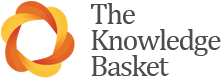
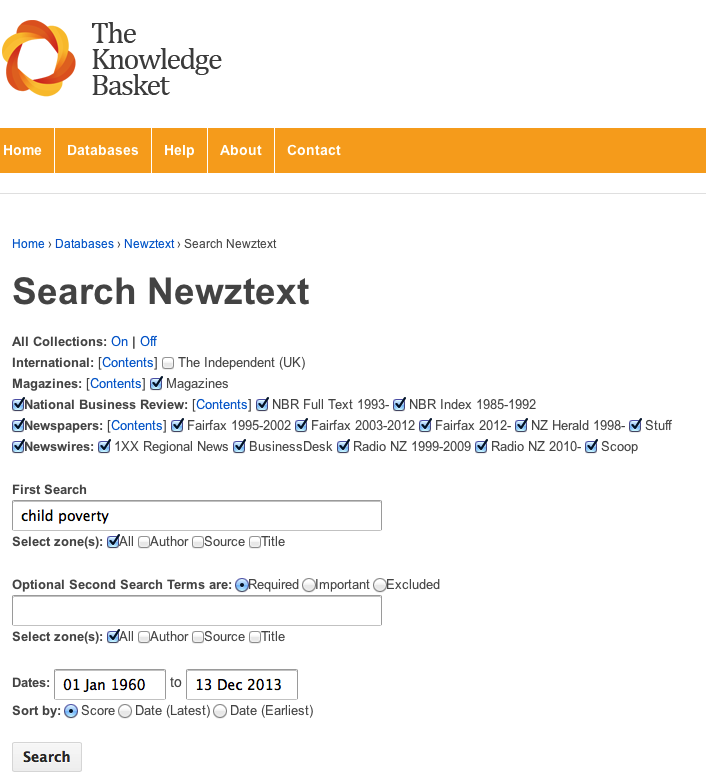
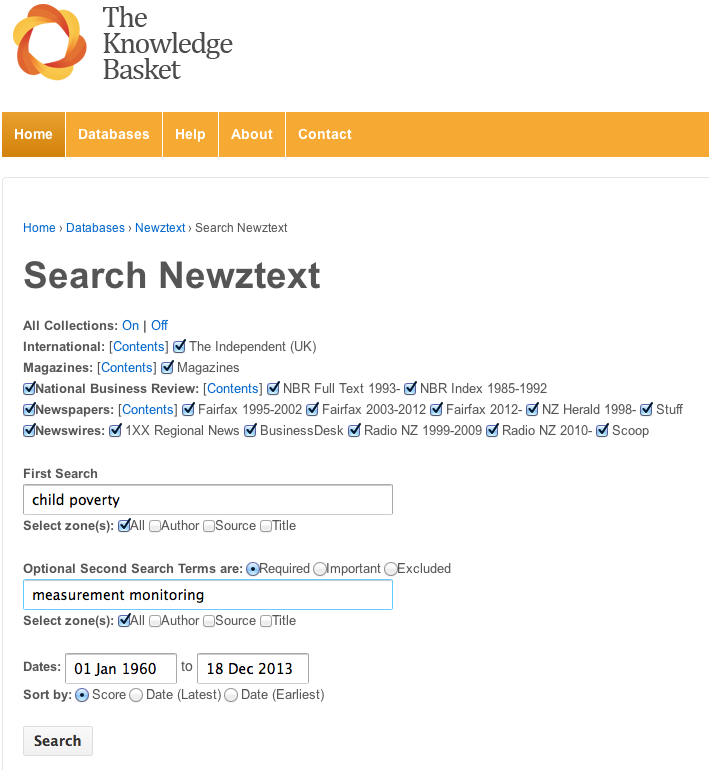
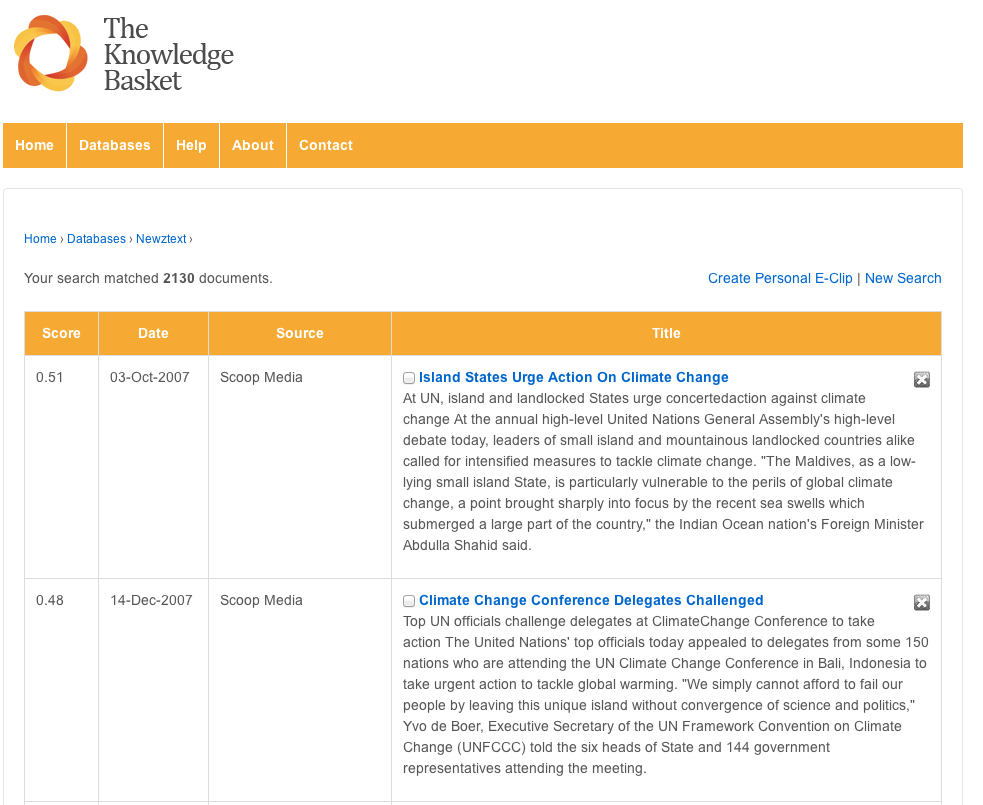
Recent Comments