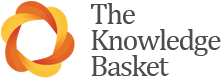What’s in Newztext
List of titles included in the Newztext Newspapers collection Newspapers
List of titles included in the Newztext Magazines collection Magazines
TIP. If you want to see the latest issue of any magazine without doing a search, just click on the magazine’s title beside the c ollection boxes of the Search Screen. This will list all the articles by title with a link to the full text.
Simple Searching
- To get started, at the query form, simply type a word or words that you would expect to find in documents of interest to you.
- Stemming – the Topic Search Engine searches for word stems by default e.g. tax will retrieve documents containing tax, taxes, taxation but not taxi.
- To force an exact match, e.g. “tax” place speech marks around the word. (documents retrieved will contain the word tax.)
- Wildcard truncation The query tax* will retrieve all words beginning with the string tax, thus documents retrieved would contain tax, taxes, taxation and taxi.
- Phrase searching – you may search for a phrase by typing in the words in consecutive order, separated by spaces. For example, asian crisis
Where and is part of the phrase, e.g. pulp “and” paper. – Use speech marks around the word “and” to ensure that the query is treated as a phrase. (Without the speech marks the search engine will assume that you are looking for documents containing both words, but in any order). - Case Sensitive Searching – case is ignored if you type in either upper or lower case only. So if you type in ROSE for your search, the words ROSE, rose and Rose will be retrieved. If, however, you enter a word in mixed upper and lower case the search becomes case sensitive. Thus if you type the word Rose as the search ROSE and rose will not be retrieved. This is useful for names of people or organisations. You can also explicitly specify the case to be retrieved on. For example, <case> EPIC will retrieve only upper case versions of the word, allowing you to distinguish between acronyms and normal use of the word.
Sample Search
Formulate your query: – what is it you want to find?
e.g. You have been asked to find out about the Asian financial crisis.
- Type in your query: asia and (crisis or downturn)
- Restrict your search to current records by selecting the appropriate boxes.
- Sort the Results by Date or by Title
n.b. Before you hit the search button, remember to select the collection you wish to search – if you do not select a publication the results of your search will be NIL!
Boolean Operators:
Using AND OR NOT
- Use these connectors to make more specific queries.
For example, asia AND crisis will identify documents containing both these words but in any order. - In contrast, asia OR crisis will return vastly more results because you have broadened the search to documents which contain either word!
- Searching for asia NOT crisis will narrow the search to documents containing the word asia but not the word crisis.
(n.b. you do not have to use angle brackets around the operators in these queries).
Proximity Searching:
Using proximity operators such as: <near> <phrase> <sentence> and <paragraph>.
- Exact phrase: – used by default if you separate words with spaces.eg fishing boat
- To retrieve Lewis & Enting you would type: lewis enting (an ampersand is not a searchable character).
- Proximity operators must be defined with the words surrounded by angle brackets. eg electronic <sentence> publishing
- Near e.g. asia <near> crisis returns 424 documents – the closer the words appear in the document the higher they are scored.
- Near/within – e.g. asia <near/5> crisis – returns 164 documents containing crisis within 5 words of asia.
Searching by Date:
Simply edit the Date range boxes at the bottom of the search screen to limit your search to particular date.
Zone or Field Searching:
Newztext Zones:
- Headline
- Source
- Author
- Date – see searching by date.
You may restrict your search to any of the zones available by clicking the appropriate check boxes on the search screen.
Displaying Records:
- Records may be displayed by: Score or Date.
- Records are displayed 25 at a time.
- Records are retrieved by clicking on the title of the document displayed in the results view. (This retrieves the complete article)